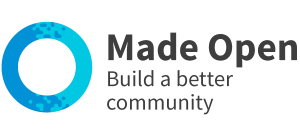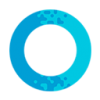We were unable to locate the page you are trying to load, please try again.
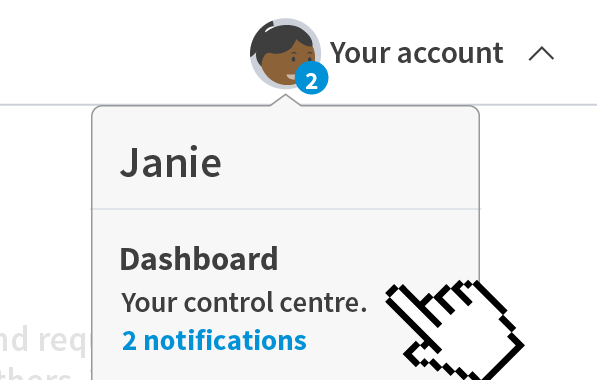
1. Visit your dashboard
Use your profile menu to visit your dashboard space.
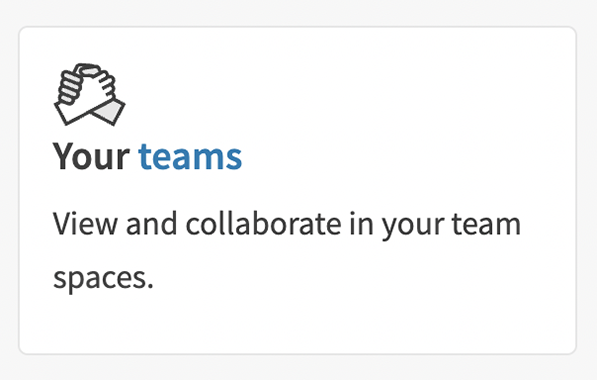
2. Find your teams
Select 'My teams' or similar from the left-hand menu.
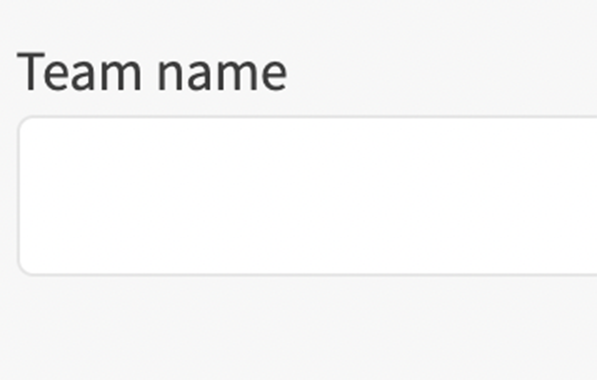
3. Create a team
Use the 'create new team' button and follow on-screen instructions.
- Use the 'sign-in' link. This is on the top right hand side for desktops & tablets, and within the main menu for mobiles.
- Locate the dashboard menu. This is on the left hand side of large screens or under a white dropdown at the top for mobiles.
- Select ‘Teams’ and 'Start a team'.
- Add a title and description.
- Add a team image (this will be a small icon so choose something simple).
- Invite members to the team by checking next to their name.
- Set the team to 'public' or 'private'.
- Choose whether or not to approve members before they can join the team.
- Use the 'create team' button.
- Use the 'sign-in' link. This is on the top right hand side for desktops & tablets, and within the main menu for mobiles.
- Locate the dashboard menu. This is on the left hand side of large screens or under a white dropdown at the top for mobiles.
- Select ‘Teams’ and 'Your teams'.
- Use the spanner icon / 'edit button' next to the team.
- Edit the title and description.
- Edit the team image (this will be a small icon so choose something simple).
- Invite members to the team by checking next to their name.
- Set the team to 'public' or 'private'.
- Change whether or not to approve members before they can join the team.
You can also access your team settings from the team itself.
- Enter your team space from the main menu and list of teams.
- View the left-hand menu on the team dashboard and select 'settings'.
- Edit the team settings using on-screen instructions.